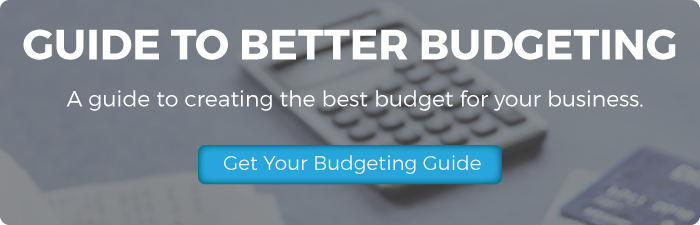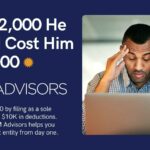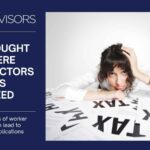Xero is quickly becoming the most powerful tool for small business when it comes to financial planning, budgeting and billing. Thanks to the Xero budget manager, entrepreneurs finally have access to powerful, yet simple budget software.
Not many people know how to set a budget, so lets walk step-by-step through how to navigate the Xero budget manager interface.
1. First things first
You will need to go to the budget manager page on your Xero dashboard. Simply go to the Reports tab, and select budget manager from the drop down list.
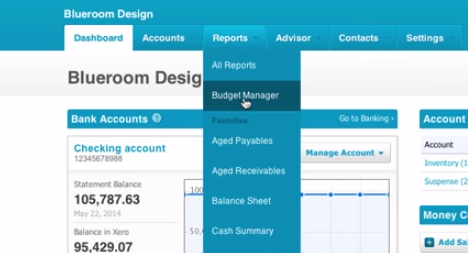
2. Establish a timeline
Set up the timeline for your overall budget. Think of this as like the umbrella for your smaller, individual budgets. This is where it would come in handy for you to have already set your budgeting goals.
From the drop-down boxes select “Overall Budget” as your budget type, select a start date for when the budget begins, set the actuals to compare it to past budgets, and the period of time you want your budget to cover. Then click Update.
Use this same process for creating individual budgets within the overall budget.

3. Input budget values
Fill in the fields with your budgeted amounts either manually, or by using the Xero import function.
If you choose to enter the amounts, you can use the green arrow next to the field to create simple formulas. The simple formulas include:
- Apply fixed amount to each month (fill out boxes with same amount)
- Adjust by amount each month (increase by that amount each month)
- Adjust by percentage each month (increase by certain % each month)
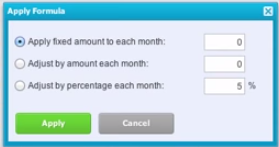
If you choose to use the Xero import function simply go to:
Import –> Download Template –> Browse –> Select Your File –> Click Import
This gives you the ability to view an annual budget.
4. Use Xero’s budget monitoring tools
Make sure you monitor your budget throughout the process. Xero includes many helpful tools for monitoring a budget including:
Budget Variance Report
and an Account Summary Report
And just like that, you have mastered the Xero budget manager interface. Learn more about budgeting for your small business in our free guide.