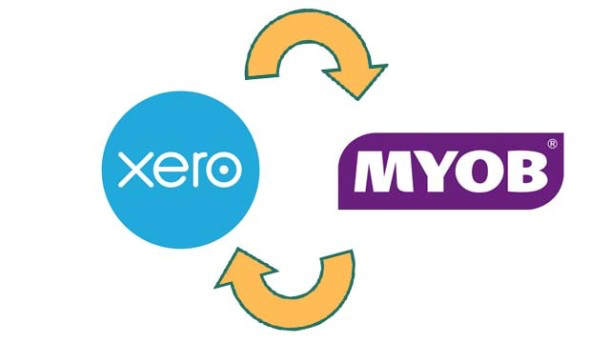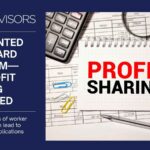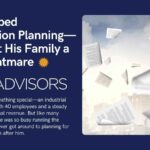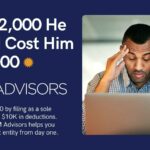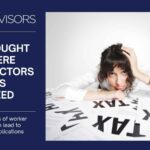Converting from your current MYOB accounting system to Xero seems to be a daunting task at first. How can your copious amounts of data be transferred from one system to another without the risk of file corruption? Who would you trust to carry out a conversion containing such sensitive information? These are all valid concerns, and Xero has developed reliable lists to put your fears to rest.
How Do I Export My MYOB Chart of Accounts to Xero?
- Export your chart of accounts from MYOB (File > Export Data > Accounts > Account Information).
- Select comma-separated file format and nominate the financial year and month you intend to convert from MYOB to Xero (the month is particularly important if you are choosing to import balances).
- Select ‘Match All’, ‘Export’, and save the file.
How Do I Import My MYOB Chart of Accounts into Xero?
- Specify the option to import from MYOB file.
- Select ‘know’ or ‘don’t know’ for balances (entering the trial balance manually at a later time will reduce the amount of error checking involved).
- Select your accounts export file and ‘import’ to start the import process.
- Once imported, Xero will confirm what accounts will be created.
How Do I Import Sales Invoices into Xero?
- Select Accounts > Sales > Import, and use the Xero import option.
- Check the summary before completing the import.
- Select ‘complete import’ to accept.
How Do I Import Bills into Xero?
Repeat the process for importing sales invoices, only this time you’ll use the Xero Purchases import. The main difference between Sales and Purchases import templates is the lack of a Reference field in the Purchases template.
Is There an AUTOMATED Option for Conversion?
Xero has started to offer a free conversion service for customers wanting to convert MYOB data files to paying Xero Business Edition plans–in Australia. Though the service is being tested in a location relatively distant from the United States, we remain hopeful that a similar service will soon be added for local Xero users.